What are the CIS Critical Security Controls?
The CIS (Center for Internet Security) Critical Security Controls, referred to as CIS Controls, are a set of best practices any organization can use to strengthen their cybersecurity posture.
“The CIS 18 are prioritized, easy to understand, and extremely cost-effective for small to mid-size organizations looking to prove they are secure enough to do business in today’s marketplace. I highly recommend starting with CIS in building your cybersecurity program.”
– Jim Long, Managing Partner - The Long Law Firm, PLLC (Source: CIS)
How Can Blumira Help With CIS Critical Security Controls?
Complying with the CIS Controls can help protect organizations against security risks. With Blumira, you can easily meet and exceed CIS Control requirements for audit log management (CIS 8), network monitoring and defense, and much more.
By regularly running and scheduling Blumira’s pre-built CIS Control reports, you can prove your compliance to an auditor for certain controls.
Which Reports Map to Which CIS Critical Security Controls?
See which Blumira reports map to which CIS Controls so you can easily hand over pre-built reports to your auditor to prove your compliance. Please note that each report is available for certain integrations, which are listed under each report below:
|
CIS Critical Security Controls |
Blumira’s Global Reports |
|
CIS Control 3 – System Changes: Record critical configuration and policy changes |
CIS - Windows GPO Updates (Blumira) CIS - Azure Policy Changes (ERW Inc) CIS - Firewall Configuration Change |
|
CIS Control 4 – Privileged Access: Track access by administrators and power users |
CIS Controls - Administrator Access (Windows) |
|
CIS Control 4 – Logins by Location: Spot access from unfamiliar regions |
CIS - Logins from Outside the US |
|
CIS Control 5 – Failed Logins: Identify brute force and other credential attacks |
CIS Controls - Failed Logins |
|
CIS Control 5 – Account Lockouts: Find accounts locked due to excessive failed logins |
CIS - Account Lockouts |
|
CIS Control 6 – Log Tampering: Detect modifications or deletions of log data |
CIS Controls Log Tampering - Clearing of Windows Event Log |
|
CIS Control 9 – Firewall Traffic: Analyze allowed/blocked connections at perimeter |
CIS - Allowed Firewall Traffic |
|
CIS Control 12 – VPN Connections: Monitor remote access methods and users |
CIS Controls - VPN Connections |
|
CIS Control 16 – Password Resets: Track password changes for awareness of compromised accounts |
CIS - Password Change CIS - Azure Password Change |
|
CIS Control 18 – USB Device Usage: Detect unauthorized devices plugged into endpoints |
CIS - USB Device Attached CIS Controls - Mounted Device |
|
CIS Control 19 – IDS/IPS Alerts: Identify potential intrusion attempts and malware |
CIS – IDS/IPS Alerts |
How Can I Access the CIS Reports?
Blumira customers can use global and saved reports to easily access CIS Control reports, as well as many other reports to analyze the logged events that you send Blumira.
To view a CIS global report or one of your saved reports, follow these easy steps:
- Navigate to Reporting > Report Builder.Click to open the additional options menu (the three dot menu seen on the right side).
- Click Load Saved Report.
- Type CIS into the search box at the top of the Saved Reports screen.
- In the Saved Reports window, click the report that you want to use, ensuring that it matches your integrated data source(s).
Get more tips on how to use Blumira’s Report Builder in our documentation article, Using global and saved reports. Watch the video below to learn more about using Report Builder:

Blumira For Compliance: Easy & Effective Security For SMBs
It’s easy to help meet or support multiple compliance controls using Blumira’s SIEM + XDR platform. Time-strapped IT teams can do more with one solution that combines SIEM, endpoint visibility and automated response. See our other posts on NIST compliance reports, ISO reports, and the different compliance frameworks we support.
There’s a few different ways you can get started with Blumira:
- Free SIEM – Choose up to 3 cloud integrations, set up in minutes, send logs to Blumira and start seeing security value right away. Our Free SIEM gives you a limited version of our product with 14 days of data retention.
- Try SIEM + XDR Free – Get a trial of Blumira’s XDR edition up and running to experience the complete SIEM, endpoint visibility and automated response platform. Contact us to set up an XDR trial.
- See a Demo – Not ready to try Blumira yet? Watch our product demo video or contact our team to walk through a demo of Blumira’s XDR Platform to get all of your questions answered.
Are you an MSP? Check out our MSP Program with NFR licensing for partners.
Thu Pham
Thu has over 15 years of experience in the information security and technology industries. Prior to joining Blumira, she held both content and product marketing roles at Duo Security, leading go-to-market (GTM) and messaging for the portfolio solution Cisco Zero Trust. She holds a bachelor of science degree in...
More from the blog
View All Posts
June 2025 Product Releases
Read More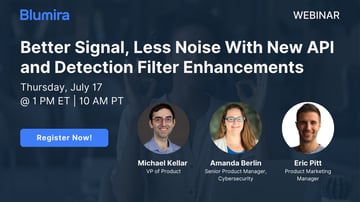
Webinar 7/17: Better Signal, Less Noise With New API and Detection Filter Enhancements
Read More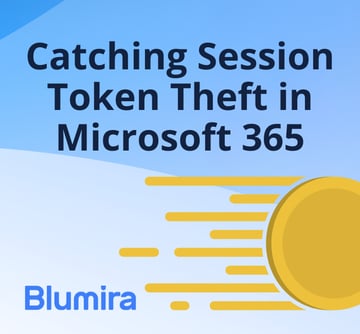
New Detection: Catching Session Token Theft in Microsoft 365
Read MoreSubscribe to email updates
Stay up-to-date on what's happening at this blog and get additional content about the benefits of subscribing.